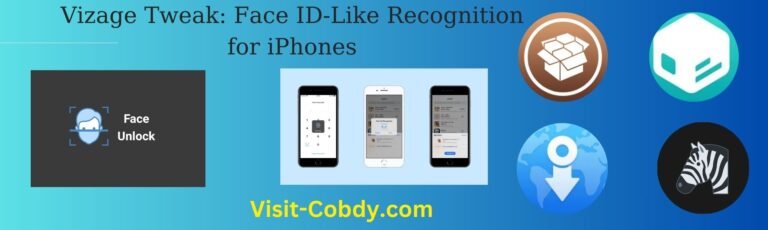When we want to boost our productivity, we need to be able to access files quickly and efficiently. In our daily lives, we frequently find our files spread over multiple locations on our Mac. Fortunately, Finder Smart Folders provide an excellent solution, allowing us to organise and access these files.
Folders are traditionally thought of as basic containers in which files change place when added or removed. However, Smart Folders go far further, acting more like filters than containers. When we open it, we don’t see saved files, but rather files that fit specific predetermined criteria or regulations.
For example, we can construct a Smart Folder to gather all of the photographs on our desktop or find PDF documents with the term “trip” in their name. Thus, Smart Folders do not keep files per se, but rather collect them from all over our Mac using the established criteria and display them in one location, even if they are spread over multiple folders on the computer.

Creating a Smart Folder on our Mac is quite simple. All we need to do is follow these steps.
- Open the Finder app window.
- In the menu bar, select File > New Smart Folder.
- Once built, we can define the rules for our smart folder. For example, if we want a folder that looks for all our PDF files from the last 10 days with the term “Flight” in their name, we would do the following steps:
- Click the “+” symbol to add a criterion.
- Select the file type (in this case, “PDF”), then, by clicking the “+” again, the desired date and name criteria.
- Select Save.
- Create a name for the Smart Folder and, if possible, mark it to appear in the sidebar for easy access.
Smart Folders, identified by their purple colour and a gear icon, help us keep our files organised by automatically updating their contents. Any new file that satisfies the rules we’ve just defined will be displayed in the folder, and deleting a file from it will remove it from its original location.
With all of this in mind, and recalling how we can always get the full path of any file, we’re looking at a really powerful and versatile tool for file management. It enables us to gather and retrieve information distributed around our computer more efficiently, resulting in increased productivity. And it all boils down to establishing certain rules that will display us the files we require with a single click.
you may also like below guides:
Bloom tweak: :new notification-centric animations
EeveeSpotify offers Spotify Premium for free, just like Spotilife.
How to activate and create backup copies of our iPhone or iPad
How to share Apple Music songs, albums, charts with others
How to restore contacts, calendars, reminders, and markers erased by ICloud