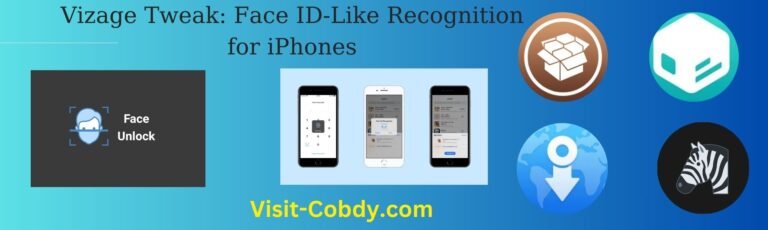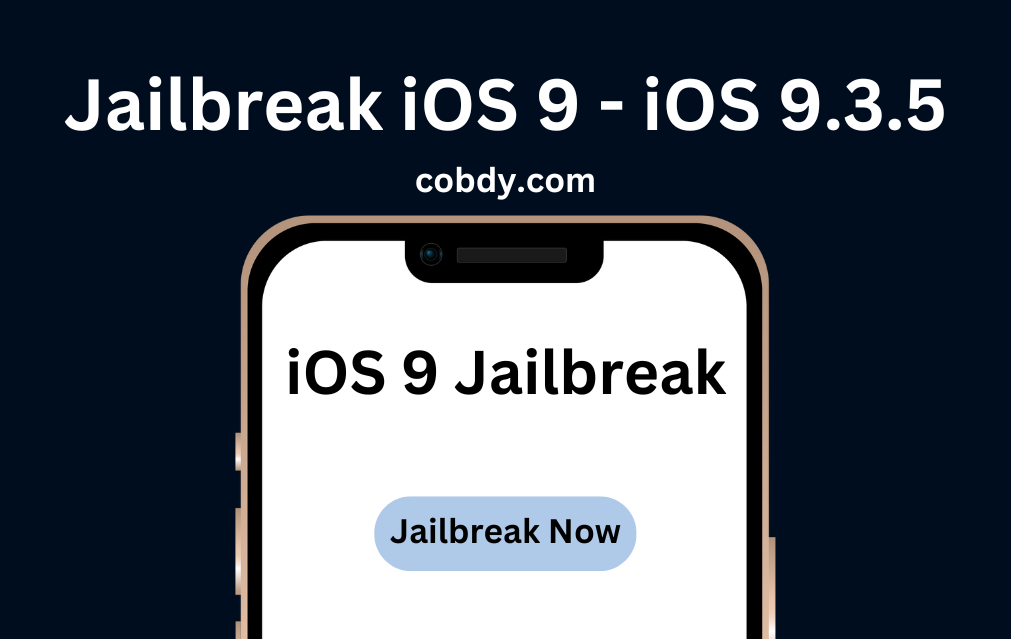
Are you still using an older iPhone or iPad that can’t be updated to the latest iOS version? If so, you’re not alone. Many Apple device users are stuck with iOS 9.3.5, which is no longer supported by Apple and lacks important security features.
But don’t worry, there’s a solution: jailbreaking. By jailbreaking your iOS device, you can gain access to features and apps that are not available on the App Store, customize your device’s appearance, and more. And the best part? You don’t need a computer to do it.
In this article, we’ll show you how to jailbreak your iOS 9.3.5 device hassle-free, without the need for a computer. So grab your iPhone or iPad, and let’s get started!
Benefits of jailbreaking your iPhone
Jailbreaking your iPhone has many benefits. First and foremost, it gives you access to apps and features that are not available on the App Store. This includes tweaks that let you customize the appearance and functionality of your device, as well as apps that are not allowed on the App Store due to Apple’s strict guidelines.
Another benefit of jailbreaking is that it allows you to unlock your device, giving you the freedom to use it with any carrier. This can be especially useful if you travel frequently or want to switch carriers without having to purchase a new phone.
Jailbreaking also gives you access to the file system on your iPhone, which can be useful for transferring files between your device and your computer or for backing up your data.
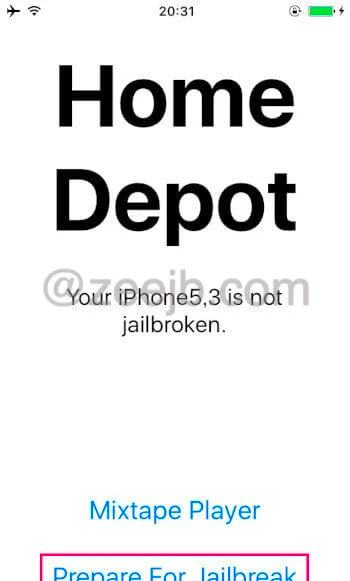
Understanding the risks of jailbreaking
Before jailbreaking your iPhone, it’s important to understand the risks involved. Jailbreaking your device can potentially make it more vulnerable to security threats, as it bypasses some of the built-in security features of iOS. This can make your device more susceptible to malware and other types of attacks.
Additionally, jailbreaking can void your warranty with Apple, meaning that if something goes wrong with your device, you may not be able to get it repaired or replaced by Apple.
That being said, if you take the necessary precautions and use reputable jailbreak tools, you can minimize the risks associated with jailbreaking.
Preparing your iPhone for jailbreaking
Before you can jailbreak your iPhone, you’ll need to take a few steps to prepare it for the process.
The first step is to back up your device. This will ensure that if anything goes wrong during the jailbreaking process, you won’t lose any of your important data. You can back up your iPhone using iTunes or iCloud.
Next, you’ll need to disable Find My iPhone and any passcode or Touch ID that you have set up on your device. You can do this by going to Settings > iCloud > Find My iPhone and Settings > Touch ID & Passcode.
Finally, you’ll need to ensure that your iPhone has enough battery life to complete the jailbreaking process. It’s recommended that your device has at least 50% battery life before starting the jailbreak.
Downloading the jailbreak tool
Once you’ve prepared your iPhone for jailbreaking, the next step is to download a jailbreak tool. There are several jailbreak tools available for iOS 9.3.5, but one of the most popular is Phoenix.
To download Phoenix, simply open Safari on your iPhone and go to the following website: https://phoenixpwn.com/. From there, you can download the jailbreak tool directly to your device.
Step-by-step guide to jailbreaking iOS 9.3.5
Now that you’ve downloaded the jailbreak tool, it’s time to start the jailbreaking process. Here’s a step-by-step guide to jailbreaking iOS 9.3.5 using Phoenix:
1. Open the Phoenix app on your iPhone.
2. Tap “Prepare For Jailbreak”.
3. Wait for the app to prepare your device for jailbreaking.
4. Tap “Jailbreak” to start the jailbreak process.
5. Wait for the process to complete. This can take several minutes.
6. Once the jailbreak is complete, your iPhone will respring and Cydia will be installed.
Congratulations, you’ve successfully jailbroken your iPhone!
Common issues and how to troubleshoot them
While jailbreaking your iPhone is a relatively simple process, there are a few common issues that you may encounter. Here are some of the most common issues and how to troubleshoot them:
– Phoenix app crashes: If the Phoenix app crashes while you’re trying to jailbreak your device, simply close the app and try again. You may need to do this several times before the jailbreak process completes successfully.
– Cydia not installing: If Cydia does not install after the jailbreak process completes, try rebooting your device and opening the Phoenix app again. If this doesn’t work, you may need to restore your device and try the jailbreak process again.
– Boot loop: If your device gets stuck in a boot loop after jailbreaking, try putting your device in DFU mode and restoring it using iTunes.
Recommended jailbreak tweaks and apps
Now that you’ve jailbroken your iPhone, you may be wondering what tweaks and apps you should install. Here are some of our top picks:
– Activator: This tweak lets you customize the actions that are triggered by certain gestures or button presses on your iPhone.
– Eclipse: Eclipse is a dark mode tweak that lets you customize the appearance of your iPhone’s interface.
– AppSync Unified: This tweak lets you install unsigned apps on your device.
– Filza File Manager: Filza is a file manager that gives you access to the file system on your device.
– iCleaner Pro: iCleaner is a system cleaner that can help free up space on your device and improve its performance.
Updating and restoring your iPhone after jailbreaking
If you ever want to update or restore your iPhone after jailbreaking, you’ll need to do so carefully to avoid losing your jailbreak.
To update your iPhone, you’ll need to use iTunes and restore your device to the latest version of iOS. This will remove the jailbreak from your device.
If you want to restore your iPhone to its factory settings, you can do so using iTunes. This will also remove the jailbreak from your device.
Conclusion and final thoughts
Jailbreaking your iPhone can be a great way to customize your device and gain access to features and apps that are not available on the App Store. While there are some risks involved, if you take the necessary precautions and use reputable jailbreak tools, you can minimize these risks.
We hope this article has been helpful in showing you how to jailbreak your iOS 9.3.5 device hassle-free, without the need for a computer. With a little bit of patience and some careful preparation, you can unlock the full potential of your iPhone.