This comprehensive article provides an overview of Esign iPA, a popular code signing service for iOS developers.
It covers topics such as how to download and install Esign using various methods, how to sign IPA files with Esign, the differences between Esign and other similar tools, and a list of previous versions. Additionally, it includes a FAQ section that answers common questions about Esign.
What is Esign? Overview and Installation Guide
Esign is a popular code signing service that allows iOS app developers to sign their apps without using Apple’s official developer program.
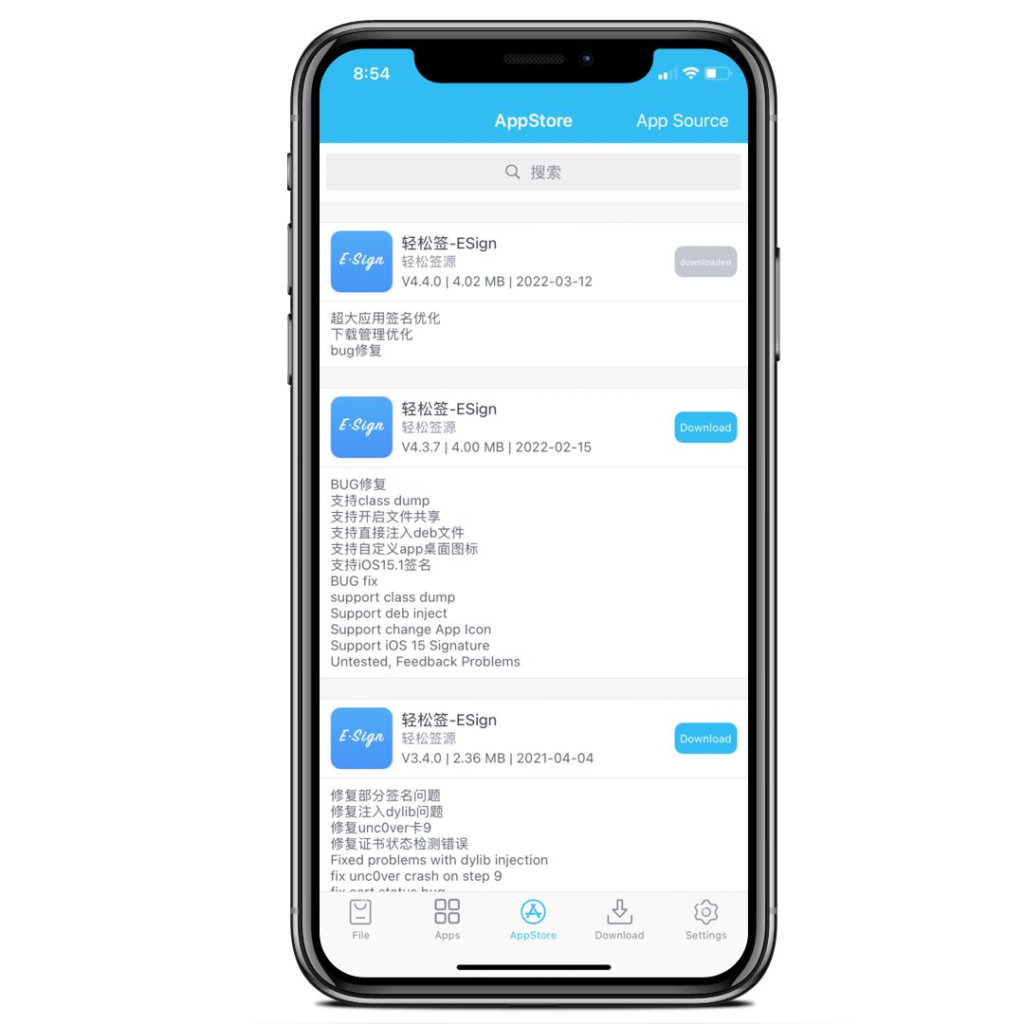
It is a fast and easy way to sign your apps without having to go through the long and complicated process of registering for an Apple Developer Account.
In this article, we will provide you with an overview of Esign, how to download the iOS application, and how to install it using Cydia Impactor, Sideloadly, TrollStore, and AltStore. We will also discuss the difference between Esign and Gbox, as well as Esign and Sideloadly, and provide a list of previous versions.
How to Download Esign iOS Application
Before we dive into the installation process, let’s first talk about how to download the Esign iOS application. The Esign app is not available on the App Store, so you need to download it from their official website. Follow these steps to download the app:
- Open Safari on your iOS device and go to https://ipa.zeejb.com
- Search “Esign”.
- Tap the “Download” button.
- A pop-up will appear asking for your permission to download the app. Tap “Allow.”
- Once the app is downloaded, you will see an “Esign” icon on your home screen.
How to Install Esign with Cydia Impactor
Cydia Impactor is a popular tool used for sideloading IPA files onto iOS devices. Here’s how to install Esign with Cydia Impactor:
- Download Cydia Impactor from https://cydiaimpactor.app/
- Extract the Cydia Impactor ZIP file and run the program.
- Connect your iOS device to your computer using a USB cable.
- Drag and drop the Esign IPA file into the Cydia Impactor window.
- Enter your Apple ID and password when prompted. This is used to create a certificate to sign the app.
- Once the process is complete, you will see the Esign app on your home screen.
Suggest Reading:
iOS 15 – iOS 16 Customize without Jailbreak
Palera1n Jailbreak for iOS 15- iOS 16 Jailbreak
How to Install Esign with Sideloadly
Sideloadly is another tool used for sideloading apps onto iOS devices. Here’s how to install Esign with Sideloadly:
- Download Sideloadly from https://iosninja.io/app/sideloadly
- Install Sideloadly on your computer and connect your iOS device using a USB cable.
- Drag and drop the Esign IPA file into the Sideloadly window.
- Enter your Apple ID and password when prompted. This is used to create a certificate to sign the app.
- Once the process is complete, you will see the Esign app on your home screen.
How to Install Esign with TrollStore
TrollStore is a third-party app store that allows you to download and install apps on your iOS device. Here’s how to install Esign with TrollStore:
- Download TrollStore from https://trollstore.app/
- Install TrollStore on your iOS device.
- Open TrollStore and search for Esign.
- Tap the “Get” button to download and install Esign.
How to Install Esign with AltStore
AltStore is another third-party app store that allows you to download and install apps on your iOS device. Here’s how to install Esign with AltStore:
- Download AltStore from https://altstore.io/
- Install AltStore on your computer and connect your iOS device using a USB cable.
- Open AltStore and go to “My Apps.”
- Tap the “+” button and select the Esign IPA file.
- Enter your Apple ID and password when prompted. This is used to create a certificate to sign the app.
- Once the process is complete, you will see the Esign app on your home screen.
How to sign IPA files with Esign
Now that we have discussed the various methods to install Esign on your iOS device, let’s talk about how to use it to sign IPA files. Here are the steps:
- Open the Esign app on your iOS device.
- Tap the “Sign IPA” button.
- Select the IPA file you want to sign from your device’s storage.
- Enter your Apple ID and password when prompted.
- Wait for the signing process to complete.
- Once the process is complete, you will have a signed IPA file that can be installed on your iOS device.
Difference between Esign and Gbox
Esign and Gbox are two popular code signing services for iOS developers. While they both provide similar services, there are a few key differences. Esign is known for its fast and reliable signing process, whereas Gbox is known for its user-friendly interface and support for a wider range of devices. Esign also offers a wider range of signing options, including the ability to sign multiple apps at once, whereas Gbox only allows you to sign one app at a time. Ultimately, the choice between Esign and Gbox depends on your specific needs and preferences.
Difference between Esign and Sideloadly
Esign and Sideloadly are both tools used for sideloading apps onto iOS devices, but there are some differences between the two. Esign is primarily a code signing service, while Sideloadly is a dedicated sideloading tool. Esign is also known for its fast and reliable signing process, while Sideloadly is known for its user-friendly interface and ease of use. Ultimately, the choice between Esign and Sideloadly depends on whether you need a code signing service or a dedicated sideloading tool.
Previous Versions List
If you need to download a previous version of Esign, you can find a list of previous versions on their official website. Simply go to https://esign.app/ and click on the “Previous Versions” link at the bottom of the page. From there, you can select the version you need and download it.
FAQ
Q: Is Esign safe to use? A: Yes, Esign is safe to use. It uses Apple’s official code signing methods to sign your apps and is a legitimate code signing service.
Q: Do I need a jailbroken iOS device to use Esign? A: No, you do not need a jailbroken iOS device to use Esign. Esign uses legitimate code signing methods to sign your apps and does not require a jailbreak.
Q: Do I need to pay to use Esign? A: Yes, there is a fee to use Esign. However, the fee is much lower than the cost of registering for an Apple Developer Account.
Q: Can I use Esign to sign any IPA file? A: Yes, you can use Esign to sign any IPA file, as long as it is not already signed with another certificate.
Q: Is Esign available on Android? A: No, Esign is only available on iOS.



